
Have you ever walked away from developing a Lectora® or Lectora® Online title and forgot about what you wanted to develop or forgot what type of interaction you were working on? How about working with other team members on a project and you always end up going back and forth to emails looking for recommendations on changes or edits that need to be made? Not anymore… use Lectora notes to keep yourself organized.
Lectora notes can be added to any Lectora or Lectora Online title. Notes will serve as reminders to provide instructions to authors who you may be collaborating with on a shared title.
1. To add a note to a Lectora title, simply right click on the location within the title explorer that you want to place the note or with the location selected select add note from the Tools Ribbon. You can add notes to any location within your title, whether it be a chapter, section or page.

2. You can add notes throughout a title; you can also select a predefined note style or create a note using a custom note style.
3. The note will display your name, date and time it was created.

**Tip: You can color coordinate your notes to help with development. As an example, yellow notes can be text related, blue notes image related and green notes media related, etc. You can also have each developer have his or her own distinct note color if collaborating on one project.

4. When you place notes within your title, the Title Explorer reflects the location of the notes. Each chapter, section or page containing a note will appear in bold and italicized in the Title Explorer. Notes will only appear in Edit Mode and will not appear in published titles.

Tip: To view note contents double-click any note icon.
5. The last step to this process is keeping all your notes organized, depending on whether you’ve shared your titles with other developers and they have created notes or you’re going back to review the notes you’ve created on your title. No matter how you’re developing, you have the option to generate a notes report with all the notes associated with a title.
Simply select the tools ribbon and the Notes Report icon.
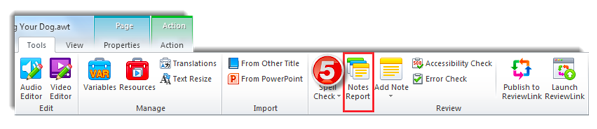
This report will provide an at-a-glance summary of the order, location, color, originator, timestamp and text of each note. You can filter these notes as needed as the columns are clickable. You can also print the Notes Report.

One last tip… if you import existing PowerPoint presentations into Lectora, any instructor notes will transfer over into Lectora notes. You’ll notice the bold and italicized pages in the Title Explorer. This is great if you storyboarded your content in PowerPoint or had a subject matter expert (SME) look over your outline and the SME left notes or recommendations.
How do you use notes in your Lectora Titles?
Subscribe to the Lectora e-Learning Blog for more Lectora how-to tutorials and tips.